
Jordan Ross
Game Developer
Animal Collector
Project name: HKU Animal collector
Made in
Januari/2025
GitHub:

My contribution
This project I made all on my own. This project is an exploration of pure play and the joy of presence, focust on encouraging players to slow down, look closely, and engage with the world on their own terms. It's not about winning, but about being an invitation to rediscover curiosity in its purest form.
During this project I learned allot of new things with the design of a small world and using animations for the first time in any of my ealrier projects. Also learned how to use an in game camera that can capture moments and save them to your computer.
Team size: 1
Tools used: Unity, visual studio (2022) C#, GitHub.
Description: The assignment for this project was Inspired by the philosophical concept of Homo Ludens. This experimental experience invites players into the serene, open-ended world where play exist for its own sake. There is no score to chase, no mission to complete. Only a small Forrest to explore. Wander through a beautifully Build enviroment where animals roam freely, and immerse yourself in the quiet act of observation. With a camera in hand, you are free to capture fleeting moments, subtle behaviors and unexpected interactions between creatures, and their surroundings.

Here I was working on the arms and fingers to fit the in game camera perfectly. I took the arms online from a mixamo character, I imported this character into blender where I stripped the arms from the model and imported the arms into my project. this way the arms wouldn't be too heavy for my project and could easily be changed positions. Once the model was imported correctly and the arms where attached to the players body I could start working on the hand grips and the holding of the camera.
I used two empty gameobjects to determin the positions of where the hands should be positioned once the game has started. then I changed the position of every finger indifitual until they were all at the right position to make it look more realistic. Once the fingers were in place then the hands would automatically be at the right ( Empty object positions ) and from the start of the game the hands would be in the right place.

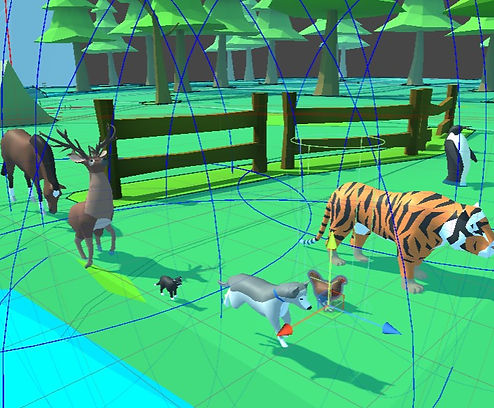
The next step in the project, after the character worked together with the camera and the photo's were properly saved to the small save screen ( left corner). was to import some animal assets and give the player something to photograph in this game envirement. So therefore I used one animal assets pack and gave all the 7 different animals an animal movement script to make them come to live and roam free through the forrest. The animals will change postions randomly and will run away when the player is nearby to make it more difficult to take pictures of the animals.

Code snippets

Animal behavior
This script is used to bring the animals in the scene alive and make them wounder around the level. I used different floats for speed and to determine the radious distance of how far the animal can wonder after changing positions. I also used a float to give a speed of how fast the animal should move away from the player once they get too close. This behaviour is all controlled using a navmesh agent in Unity where it calculates where the animals are allowed to walk.
Functions
The next segment of the script is used to update the animal game objects during playtime and check for the right functions to be called. an example from earlier is using the flee() function in the script where in this function the speed of the animal will be changed and also the position of the player will be calculated so that the animal will run the opposite direction of the player instead of towards the player.


The next segment of the script is used to showcase a sphere around the animal to showcase in the scene view how far the animal can see and how far the animal can wonder off. I used an OnDrawGizmos function this will make the lines visible and more understanding to follow for the programmer.
Here I showcase a script for my in game photo Camera. The screenshot camera script is a custom made Unity component developed to enable dynamic screenshot capturing within the game enviroment. This system uses a second in game camera to render a specific perspective, and renders that texture to the offscreen render texture. This is ideal for photography gameplay and saving the pictures. once the player pressed the right mouse button to animate the camera and players hands up, Only then is the player allowed to snap a picture using the left mouse button.

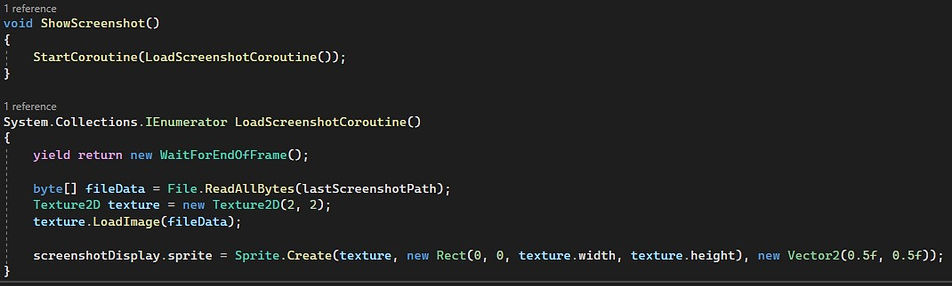
Once the picture is made of the render texture, then this render will be shown on the left side of the screen in a small box to showcase for the player what kind of picture they just made. This picture will also be saved to the computer files automatically using .PNG files to store in the game folder. This way you can open these files and look at the picture you made very easily because PNG files are very compatible.
The rest of my code can be found on Github along with the project. the Github link can be found by pressing on the icon at the top of this page! You can also play the game on itch.io by pressing the big play button in the middle of this page.
